10 ways to have a 'Great' Facebook Profile.
Many of us want to have a Great Facebook profile on which everyone likes to post things and you get many likes from friends and appear to be very popular! But its easy, really, to be popular or well known on Facebook, you don't have to be any Celebrity, just follow these steps and feel the difference. The ten steps below aren't anything Extraordinary but simple things to make you profile Likable.
1)
Profile Picture: Your profile picture is the first thing that anyone see on your profile, so choose it right. Upload your best photo to use as profile picture. It should not burled or of very low resolution. taking your photograph in natural light with the cloths on your body that fits you would be a better option!
Tips:
1) Always use your own photo as your profile cover, not of any celebrity.
2) Have a fresh look while taking the photograph. Use any face-wash and comb your hair properly or the way you like styling it.
3) Be sure no one else is in the photograph.
4) Have a nice smile on your face, no one like an angry face!
5) Remember good memories while taking the photo to have a positive impression on your face.
2)
Profile Cover: Studies says that people are attracted and influenced more to images than words. Your profile cover covers a good amount of space that your can use to impress others and show your personality. Once again, use your own photo, photo collage or your any photo with some stylish look as your profile cover rather that those copied from any websites related to quotation or of any celebrity, cars, etc.
Tips:
1) You can
use Adobe Photoshop to create your own great facebook profile cover.
2) If you can't make it yourself, you can send me your photo(s) and I'll create it for you for free!
3) Try adding some text on it, but not too much.
3)
Fill your About section correctly: Fill it in a way so that anyone can easily understand you or may be recognize you. Don't leave any section unfilled. Specify you Job, add your High School and also add the names of classmates as much as possible, because it makes them find you easily! Be sure you have filled your About You section nicely and by remaining yourself. Never lie, specify your correct Hometown and current city. Fill your Basic Info in the same way. Now it comes to Contact Info, provide each and every detail on your contact Info if you are feeling comfortable with that. The Favorite Quotations section provides you an opportunity to show your personality and attitude. Write the quotations that shows your attitude and those you really like as they are connected to your behavior and attitude.
4)
Have a regular Update of your profile: Whenever you go anywhere, update your location with your close friends and family (only). Never do it publicly as it may harm you. Hmm, you went to a new Restaurant and liked it, find it on Facebook and like their page and tell your friends that you liked it! you listened a new Band's Song and liked it, do the same! It will make people take you as a source of new information so they will always try
5)
Like others posts: Like your friends post but click the Like button even if you don't like the post to make them feel that they are important in your views and you take them seriously. As a result you will start getting more and more likes from them on your every post.
But be sure not to over like posts. Do it for only some posts about 70% post not 100%.
6)
Status Update:
Low frequency, High quality! Updating your status too much will make people ignore you. It would be better if you post less, (but not too less) but use high quality post. while posting, be yourself and be confident. Post images at least one per day and tag some of your friends, and write a good description for it, not too long, write good!
7)
Don't be 'shy':Post on others wall, Poke friends (but in a limit), chat with them frequently. If someone is online, have a chat with him/her. Don't think what will they think, or Oh I don't know them properly, or what will he/she think? Come on they are not going to think any thing! This is a Social Networks, thats why they are here! Chat confidently and do not lie on chat as it may decrease your self confidence level during the chat. Send messages to friends (but not too much, never use 'Good Morning' messages as they can make people ignore you)
8)
Wish Happy Birthday: Wish Happy Birthday to friends. Try writing the message or the wall post yourself rather than coping quotes from any website. It will increase the value of your post on their wall because others will write like '
Wish you happy birthday, May you live long!' and something like songs,
9)
Know the power of Sharing:Anything you enjoyed on the internet, just share it on your profile with your friends. It can impress others and they my always try to get in touch with you for more new things. But don't share stupid things like those posts that says'
Share it, if you love your mother' or '
1 share=100 wishes'. You know better that wishing and prayers are done in mind not by sharing those stupid posts!
10)
You're Done!: Try to maintain your profile and be happy with it, never think that his or her profile is better and he/she is appearing to be a little bit more popular than me. You just try, how will it happen if you don't try? Have a look on some great people's profile and try the things that they have used UP!
 In this post I'm going to explain to you how you can create a beautiful image collection in a tabular form with the help of CSS. But only tabular form of images sounds a little bit boring. So we will also make the images rotate and change opacity when we hover mouse over them. We will use the <div>s to make it work. You will actually feel how easy it is to make a very creative image table.
In this post I'm going to explain to you how you can create a beautiful image collection in a tabular form with the help of CSS. But only tabular form of images sounds a little bit boring. So we will also make the images rotate and change opacity when we hover mouse over them. We will use the <div>s to make it work. You will actually feel how easy it is to make a very creative image table.